Photo Gallery
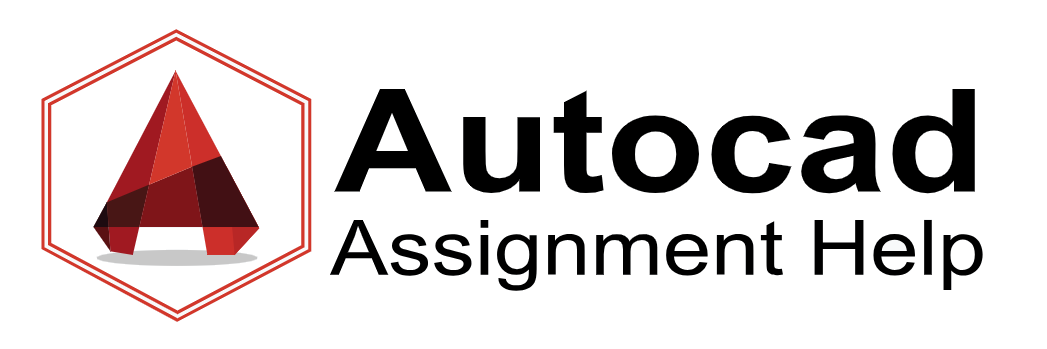
|
Common Mistakes to Avoid while Doing AutoCAD Assignment
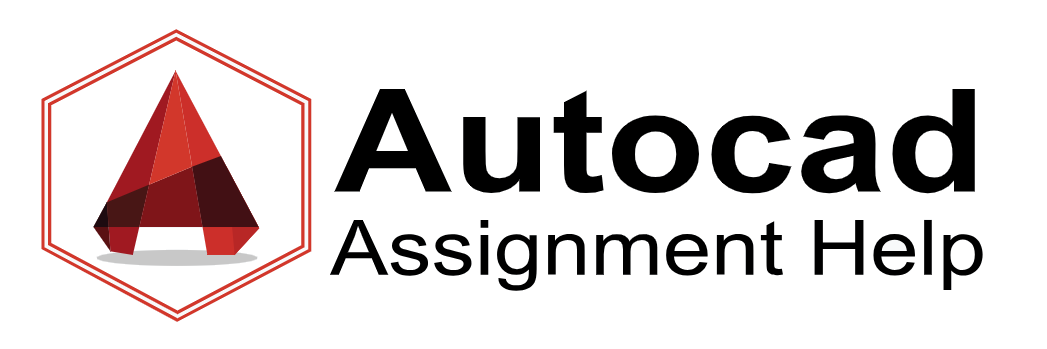
AutoCAD is a powerful computer-aided design (CAD) software that is widely used in various industries, including architecture, engineering, and construction. As a student or professional, you might encounter AutoCAD assignments that test your skills and knowledge. While working on these assignments, it’s important to be aware of common mistakes that can hinder your progress and the quality of your work. In this blog, we will discuss some of the common mistakes to avoid while doing AutoCAD assignments, helping you enhance your efficiency and achieve better results.
Lack of Planning: One of the most common mistakes students make is diving straight into the assignment without proper planning. Before you start working in AutoCAD, take the time to understand the requirements, read the instructions carefully, and plan your approach. This includes creating a rough sketch, identifying key components, and determining the order of operations. By having a clear plan in place, you can save time and avoid confusion during the assignment.
Neglecting to Use Layers: Layers in AutoCAD are essential for organizing and managing your drawing elements effectively. Unfortunately, many students overlook this feature and end up with cluttered drawings that are difficult to navigate and modify. Always utilize layers to group similar objects, assign appropriate colors, and control the visibility of different components. By using layers, you can maintain a structured workflow and make future modifications much easier.
Ignoring Proper Scaling and Units: Accuracy is crucial in AutoCAD assignments, and a common mistake is ignoring the correct scaling and units. Always double-check the units specified in the assignment instructions and ensure your drawing is accurately scaled. Neglecting this step can result in distorted or incorrect measurements, leading to inaccuracies in your design. Pay close attention to the scale factor, unit conversions, and any specific requirements mentioned in the assignment.
Overlooking Snap and Grid Settings: Snap and grid settings in AutoCAD are invaluable tools that help align objects, maintain precision, and ensure consistency throughout your drawing. However, many students overlook these settings, leading to misaligned or improperly placed elements. Enable snap mode and adjust the grid settings according to the requirements of your assignment. This will help you achieve accurate positioning and maintain a professional appearance in your work.
Failing to Save Regularly: AutoCAD, like any software, is prone to crashes and technical issues. It is essential to save your work regularly to prevent data loss and minimize frustration. Assignments can be time-consuming, and losing hours of work due to a technical glitch can be disheartening. Develop a habit of saving your progress at regular intervals and consider using the automatic save feature to further safeguard your work.
Not Utilizing Keyboard Shortcuts: Efficiency is key when working on AutoCAD assignments, and not utilizing keyboard shortcuts is a common mistake that hampers productivity. Familiarize yourself with commonly used keyboard shortcuts in AutoCAD, such as Ctrl+C (copy), Ctrl+V (paste), and Ctrl+Z (undo). By incorporating these shortcuts into your workflow, you can significantly speed up your drafting process and complete assignments more efficiently.
Lack of Documentation: Proper documentation is often overlooked but plays a crucial role in AutoCAD assignments. Make it a habit to document your work, including providing labels, annotations, and text descriptions. This not only helps you understand your own design decisions but also assists others who may review or modify your drawings. Clear and comprehensive documentation demonstrates professionalism and attention to detail.
Conclusion:
Avoiding common mistakes while doing AutoCAD assignments is essential to produce accurate and professional-quality work. By planning ahead, utilizing layers, scaling correctly, paying attention to snap and grid settings, saving regularly, using keyboard shortcuts, and emphasizing proper documentation, you can improve your efficiency, enhance the quality of your assignments, and ultimately excel in your AutoCAD endeavors. Remember, if you ever require assistance, AutoCAD Assignment Help is available to support you throughout your learning journey. Happy designing!
Comments